Welcome to LXI
DESIGN BEAUTIFULLY, CUT PRECISELY. PRINT PERFECTLY.
The Ultimate All-in-One Software to Design, Cut, & Print All Things Vinyl.
LXi is the best vinyl cutting software available.
- LXi
- JUMP TO:
- Performance
- Editions
- Training
- Features & Pricing
- FAQ
- Buy now

PERFORMANCE
Design your next masterpiece
LXi’s advanced design tools streamline professional vinyl production with speed and precision. Manipulate text in any way, shape or form. Add color and graphics. And do it all with ease. Prefer to design in Adobe or another vector-based software? No problem. You can easily transfer your files to LXi when it's time to cut or print.
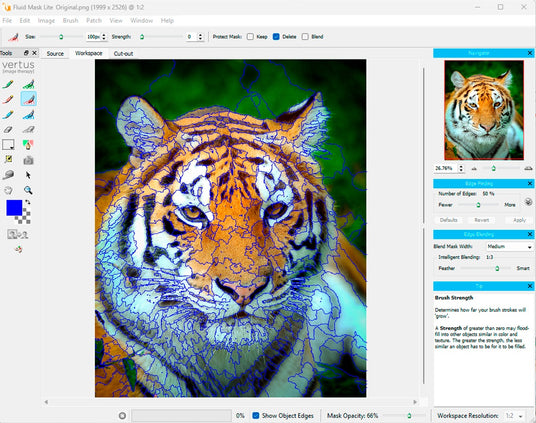
FEATURES
What's new in LXi?
- New Fluid Mask background extraction tool.
- Enhanced image editing plugins like Bevels and Textures.
- SuperSize Bitmaps.
- Adobe Photoshop and Illustrator plug-ins.
- Fit to Shape tool.
- Cutting “On the Pull.”
- LXI Compass Interactive Help Tool.
Check out the Advancements tab in the FAQ at the bottom of the page for more information on the newest features!
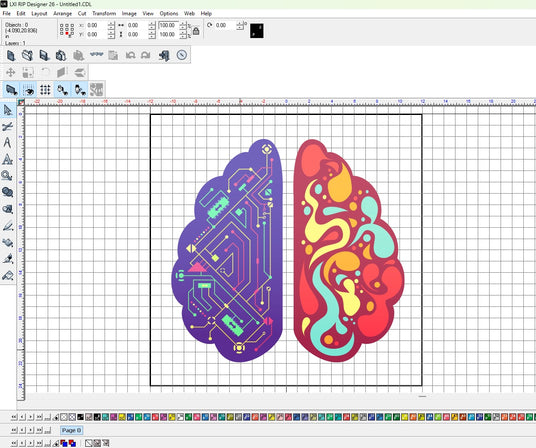
FOCUS
So intuitive, you might forget it's even there.
After serving hundreds of thousands of vinyl artists - we've refined LXi to be streamlined, intuitive, and simple. That means you spend less time figuring the software out - and more time focused on your design. In short: Get more done, faster.
Power and precision for every signmaker
LXi comes in 3 different editions, each crafted for different needs.
(See the full breakdown below!)
If you're a recent startup: LXi 26 will have you covered. If you're a professional sign shop: 2 more editions give you advanced editing, cutting, and printing tools to serve your customers with joy. Whether vinyl is your livelihood or your weekend passion - you'll get the job done.
-
★★★★★

“Two Thumbs Up!”
Long-Time Hobbyist -
★★★★★

“Been using it for 10 years! Love it. Very easy to use.”
Professional User

Compatibility
Supports hundreds of vinyl cutters, and the top wide-format printers.
Nearly every vinyl cutter on the market is compatible with LXi. We put time and care into working with dozens of manufacturers and hundreds to different models. The result? Your designs emerge from the cutter exactly as you intended, every time.
Wide-format printing? We've got you covered with support for the top 3 printers in the industry.

Training
Beginner? No problem.
Watch our quick training videos, and you'll be off to the races in no time. Your purchase includes access to easy-to-follow videos that'll get you up to speed, fast. LXi will feel like an old, familiar friend in no time.
Features & Pricing
LXi gets a lot done. A whole lot.
Here's the full breakdown of features for each edition.
 Facet
Facet
|
APPRENTICE 22A perfect match for the vinyl hobbyist $499Basic design and editing of text & shapes. Send that design straight to a vinyl cutter. Production manager lets you queue up multiple cutting jobs at the same time. |
Master Plus 22Professional sign shops who need a little more $1699Everything in Master, plus: Full bitmap support. More shapes (fans, arrows, barometric shapes). Sports templates. Full artwork approval tools (get client approvals faster). Rhinestone wizard. And more! |
RIP Design 22Pro Sign shops w/ a wide-format printer $1699If you need to print AND cut, this is for you. The only edition that supports wide-format printing. Smart phone app lets you view, print & cut job stats remotely. And more! | |
|---|---|---|---|---|
| Facet | ||||
| Windows 11 Compatible | ||||
| Windows 11 Compatible | ||||
| Reorder Installed Devices | ||||
| Reorder Installed Devices | ||||
| Unicode Multiple Language Support | ||||
| Unicode Multiple Language Support | ||||
| Dynamic Marquee For Make Transparent | ||||
| Dynamic Marquee For Make Transparent | ||||
| Setup Preferences: 32 or 64-bit Driver Option | ||||
| Setup Preferences: 32 or 64-bit Driver Option | ||||
| JIG Templates | ||||
| JIG Templates | ||||
| Printer Drivers Install Separately | ||||
| Printer Drivers Install Separately | ||||
| DTF Transparency, Rasterizing Tools Support | ||||
| DTF Transparency, Rasterizing Tools Support | ||||
| Create Contour Cut In Production Manager | ||||
| Create Contour Cut In Production Manager | ||||
| Apply Choke to White | ||||
| Apply Choke to White | ||||
| Reprint Orders from Production Manager | ||||
| Reprint Orders from Production Manager | ||||
| Ink Cost added to Job Estimation | ||||
| Ink Cost added to Job Estimation | ||||
| Print Queue Thumbnails | ||||
| Print Queue Thumbnails | ||||
| Add Jobs to Nested Groups | ||||
| Add Jobs to Nested Groups | ||||
| Enhanced Print Labels | ||||
| Enhanced Print Labels | ||||
| After Receive, RIP Only | ||||
| After Receive, RIP Only | ||||
| Facet | ||||
| DesignCentral ? feature | ||||
| DesignCentral ? feature | ||||
| Cloud Windows Tools | ||||
| Cloud Windows Tools | ||||
| Workspace Profiles | ||||
| Workspace Profiles | ||||
| SVG file import | ||||
| SVG file import | ||||
| Open/Import Multiple Files | ||||
| Open/Import Multiple Files | ||||
| Non-proportional scaling of template placeholders | ||||
| Non-proportional scaling of template placeholders | ||||
| Send as E-mail by selection Only | ||||
| Send as E-mail by selection Only | ||||
| Find File | ||||
| Find File | ||||
| Snapping Commands | ||||
| Snapping Commands | ||||
| Measure Tool | ||||
| Measure Tool | ||||
| Import Standard File Formats | ||||
| Import Standard File Formats | ||||
| PostScript/EPS Import | ||||
| PostScript/EPS Import | ||||
| Adobe PDO export | ||||
| Adobe PDO export | ||||
| PDF Link | ||||
| PDF Link | ||||
| FlexiQuote Connection | ||||
| FlexiQuote Connection | ||||
| Export Standard File Formats | ||||
| Export Standard File Formats | ||||
| Import/Export from Previous Versions of Flexi | ||||
| Import/Export from Previous Versions of Flexi | ||||
| SVG Import | ||||
| SVG Import | ||||
| Gerber PLT Import | ||||
| Gerber PLT Import | ||||
| SignMate Import | ||||
| SignMate Import | ||||
| Send to EnRoute (PC only) | ||||
| Send to EnRoute (PC only) | ||||
| Archive to SAi Cloud Account | ||||
| Archive to SAi Cloud Account | ||||
| Multiple Undo/Redo | ||||
| Multiple Undo/Redo | ||||
| Tool Tips | ||||
| Tool Tips | ||||
| Context Menus | ||||
| Context Menus | ||||
| Tip of the Day | ||||
| Tip of the Day | ||||
| # of Languages Supported | ||||
| # of Languages Supported | 3 | 3 | 3 | |
| Job info/Statistics | ||||
| Job info/Statistics | ||||
| Undelete Items | ||||
| Undelete Items | ||||
| Graphic Styles | ||||
| Graphic Styles | ||||
| Artwork Approval Tool | ||||
| Artwork Approval Tool | ||||
| Auto Serialize | ||||
| Auto Serialize | ||||
| Templates - Apply, Create & Edit | ||||
| Templates - Apply, Create & Edit | ||||
| Job Estimation | ||||
| Job Estimation | ||||
| Facet | ||||
| Rectangle | ||||
| Rectangle | ||||
| Oval | ||||
| Oval | ||||
| Polygon | ||||
| Polygon | ||||
| Starburt | ||||
| Starburt | ||||
| Guidelines | ||||
| Guidelines | ||||
| Advanced Border | ||||
| Advanced Border | ||||
| Dimensions/Labels | ||||
| Dimensions/Labels | ||||
| Auto Dimension | ||||
| Auto Dimension | ||||
| 2 and 3 point circles | ||||
| 2 and 3 point circles | ||||
| Fan | ||||
| Fan | ||||
| Arrow | ||||
| Arrow | ||||
| Parametric Shape | ||||
| Parametric Shape | ||||
| Facet | ||||
| View/Change Vinyl Cut Order | ||||
| View/Change Vinyl Cut Order | ||||
| Animated Cut Viewer | ||||
| Animated Cut Viewer | ||||
| Quick View UI | ||||
| Quick View UI | ||||
| Show Fills | ||||
| Show Fills | ||||
| Show Path Direction | ||||
| Show Path Direction | ||||
| Show Bitmaps | ||||
| Show Bitmaps | ||||
| Zoom Tools | ||||
| Zoom Tools | ||||
| Zoom to cursor | ||||
| Zoom to cursor | ||||
| Select by Attribute | ||||
| Select by Attribute | ||||
| Select Similar Colors | ||||
| Select Similar Colors | ||||
| Select Similar Objects | ||||
| Select Similar Objects | ||||
| Multiple Layers | ||||
| Multiple Layers | ||||
| Object Hierarchy Access | ||||
| Object Hierarchy Access | ||||
| Facet | ||||
| Grous/Ungroup/Ungroup all | ||||
| Grous/Ungroup/Ungroup all | ||||
| Compound/Uncompound | ||||
| Compound/Uncompound | ||||
| Mask/Unmask | ||||
| Mask/Unmask | ||||
| Order | ||||
| Order | ||||
| Make Guide/Release Guide | ||||
| Make Guide/Release Guide | ||||
| Convert to Outlines | ||||
| Convert to Outlines | ||||
| Path Direction | ||||
| Path Direction | ||||
| Convert Linked to Native | ||||
| Convert Linked to Native | ||||
| Spacing | ||||
| Spacing | ||||
| Rotate | ||||
| Rotate | ||||
| Mirror | ||||
| Mirror | ||||
| Resize | ||||
| Resize | ||||
| Align | ||||
| Align | ||||
| Deskew Horizontal/Deskew | ||||
| Deskew Horizontal/Deskew | ||||
| Duplicate | ||||
| Duplicate | ||||
| Lock/Unlock | ||||
| Lock/Unlock | ||||
| Lock Guides | ||||
| Lock Guides | ||||
| Step and Repeat | ||||
| Step and Repeat | ||||
| Convert Stoke to Outlines | ||||
| Convert Stoke to Outlines | ||||
| Vertical | ||||
| Vertical | ||||
| Nest | ||||
| Nest | ||||
| Clear Transform | ||||
| Clear Transform | ||||
| Repeat Last Command | ||||
| Repeat Last Command | ||||
| Convert to Shape | ||||
| Convert to Shape | ||||
| Distribute | ||||
| Distribute | ||||
| Facet | ||||
| Fonts on the Fly | ||||
| Fonts on the Fly | ||||
| Horizontal Text | ||||
| Horizontal Text | ||||
| TrueType/Type 1/Flexifont/ Casfont Font Support | ||||
| TrueType/Type 1/Flexifont/ Casfont Font Support | ||||
| Text Orientation | ||||
| Text Orientation | ||||
| Vertical Text | ||||
| Vertical Text | ||||
| Includes Stroke Fonts | ||||
| Includes Stroke Fonts | ||||
| Block Text | ||||
| Block Text | ||||
| Change Case | ||||
| Change Case | ||||
| On Screen Kerning | ||||
| On Screen Kerning | ||||
| Break apart/Join together | ||||
| Break apart/Join together | ||||
| Arc Text | ||||
| Arc Text | ||||
| Path Text | ||||
| Path Text | ||||
| Find/Replace | ||||
| Find/Replace | ||||
| Check spelling | ||||
| Check spelling | ||||
| Kerning Presets | ||||
| Kerning Presets | ||||
| Define Kerning | ||||
| Define Kerning | ||||
| Store text outlines | ||||
| Store text outlines | ||||
| Text Styles | ||||
| Text Styles | ||||
| Define character | ||||
| Define character | ||||
| Text Spacing | ||||
| Text Spacing | ||||
| Insert Symbol | ||||
| Insert Symbol | ||||
| Barcode | ||||
| Barcode | ||||
| Facet | ||||
| Weld | ||||
| Weld | ||||
| Cut Out | ||||
| Cut Out | ||||
| Common | ||||
| Common | ||||
| Outline/Inline | ||||
| Outline/Inline | ||||
| Contour | ||||
| Contour | ||||
| Multiple Contour Cut | ||||
| Multiple Contour Cut | ||||
| Exclude Common | ||||
| Exclude Common | ||||
| Distort | ||||
| Distort | ||||
| Shadow | ||||
| Shadow | ||||
| Smooth Shadow | ||||
| Smooth Shadow | ||||
| Clear Effect | ||||
| Clear Effect | ||||
| Separate Effect | ||||
| Separate Effect | ||||
| Select Within an Effect | ||||
| Select Within an Effect | ||||
| Fuse | ||||
| Fuse | ||||
| Stripe | ||||
| Stripe | ||||
| Colormode | ||||
| Colormode | ||||
| Contour Cut Mark | ||||
| Contour Cut Mark | ||||
| Color Trapping | ||||
| Color Trapping | ||||
| Separate Overlap | ||||
| Separate Overlap | ||||
| Blend | ||||
| Blend | ||||
| Underbase | ||||
| Underbase | ||||
| Finisher | ||||
| Finisher | ||||
| Facet | ||||
| Freehand Drawing Tool | ||||
| Freehand Drawing Tool | ||||
| Point Selector tool | ||||
| Point Selector tool | ||||
| Bezier path tool | ||||
| Bezier path tool | ||||
| Path Editing tools | ||||
| Path Editing tools | ||||
| Autotrace Vectorization | ||||
| Autotrace Vectorization | ||||
| TWAIN Scanning | ||||
| TWAIN Scanning | ||||
| Centerline Trace Vectorization | ||||
| Centerline Trace Vectorization | ||||
| PictureCut | ||||
| PictureCut | ||||
| Casmate style tracing (PC only) | ||||
| Casmate style tracing (PC only) | ||||
| ColorTrace Vectorization | ||||
| ColorTrace Vectorization | ||||
| Facet | ||||
| Rasterize | ||||
| Rasterize | ||||
| Bitmap Marquee | ||||
| Bitmap Marquee | ||||
| Bitmap Move | ||||
| Bitmap Move | ||||
| Bitmap Eraser | ||||
| Bitmap Eraser | ||||
| Transparent Bitmaps in All Color Modes | ||||
| Transparent Bitmaps in All Color Modes | ||||
| Dynamic Marquee for Make Transparent | ||||
| Dynamic Marquee for Make Transparent | ||||
| Adobe Plug in Filter Support | ||||
| Adobe Plug in Filter Support | ||||
| Reduce Noise Filter | ||||
| Reduce Noise Filter | ||||
| Blur Filter | ||||
| Blur Filter | ||||
| Sharpen Filter | ||||
| Sharpen Filter | ||||
| Levels Filter | ||||
| Levels Filter | ||||
| Color Balance Filter | ||||
| Color Balance Filter | ||||
| Brightness/Contrast Filter | ||||
| Brightness/Contrast Filter | ||||
| Create Bitmap | ||||
| Create Bitmap | ||||
| Resample Bitmap | ||||
| Resample Bitmap | ||||
| Color Bitmap Editing Tools | ||||
| Color Bitmap Editing Tools | ||||
| Bitmap Lasso | ||||
| Bitmap Lasso | ||||
| Bitmap Magic Wand | ||||
| Bitmap Magic Wand | ||||
| Bitmap Paintbrush | ||||
| Bitmap Paintbrush | ||||
| Bitmap Pencil | ||||
| Bitmap Pencil | B&W | |||
| Bitmap Fill | ||||
| Bitmap Fill | B&W | |||
| Bitmap Crop | ||||
| Bitmap Crop | ||||
| Bitmap Stamp | ||||
| Bitmap Stamp | ||||
| Facet | ||||
| CleanColor™ PureHue enhancement | ||||
| CleanColor™ PureHue enhancement | ||||
| Stochastic Gradient Enhancement | ||||
| Stochastic Gradient Enhancement | ||||
| Add Choke / Bleed for White and Metallic Spot Channels | ||||
| Add Choke / Bleed for White and Metallic Spot Channels | ||||
| Color Mixer | ||||
| Color Mixer | ||||
| Fill/Stroke Editor | ||||
| Fill/Stroke Editor | ||||
| Transparency Fill/Stroke Editor | ||||
| Transparency Fill/Stroke Editor | ||||
| RGB Support | ||||
| RGB Support | ||||
| CMYK Support | ||||
| CMYK Support | ||||
| LAB Support | ||||
| LAB Support | ||||
| HSB Support | ||||
| HSB Support | ||||
| Spot Color Support | ||||
| Spot Color Support | ||||
| Spot Color Shade Percentage | ||||
| Spot Color Shade Percentage | ||||
| Vinyl Color Libraries | ||||
| Vinyl Color Libraries | ||||
| Find Closest Matching Color | ||||
| Find Closest Matching Color | ||||
| View Filter | ||||
| View Filter | ||||
| Create Palette Swatches | ||||
| Create Palette Swatches | ||||
| Eyedropper | ||||
| Eyedropper | ||||
| Gradients | ||||
| Gradients | ||||
| Patterns | ||||
| Patterns | ||||
| Soft Preview | ||||
| Soft Preview | ||||
| Modify Color Libraries | ||||
| Modify Color Libraries | ||||
| Create Duotone Swatches | ||||
| Create Duotone Swatches | ||||
| Create CMYK Swatches | ||||
| Create CMYK Swatches | ||||
| Facet | ||||
| Reorder Installed Devices | ||||
| Reorder Installed Devices | ||||
| Setup preferences: 32 or 64-bit driver option | ||||
| Setup preferences: 32 or 64-bit driver option | ||||
| Receive Jobs from Local Computer | ||||
| Receive Jobs from Local Computer | ||||
| Receive Jobs from a network computer | ||||
| Receive Jobs from a network computer | ||||
| Cutter Drivers | ||||
| Cutter Drivers | All | All | All | |
| Printer Drivers | ||||
| Printer Drivers | 0 | 0 | 0 Printer drivers install separately | |
| DTF Transparency, rasterizing tools support | ||||
| DTF Transparency, rasterizing tools support | ||||
| Create contour cut in Production Manager | ||||
| Create contour cut in Production Manager | ||||
| Apply Choke to White | ||||
| Apply Choke to White | ||||
| Reprint Orders from Production Manager | ||||
| Reprint Orders from Production Manager | ||||
| Ink Cost added to Job Estimation | ||||
| Ink Cost added to Job Estimation | ||||
| Print Queue Thumbnails | ||||
| Print Queue Thumbnails | ||||
| Add jobs to Nested Groups | ||||
| Add jobs to Nested Groups | ||||
| Enhanced Print Labels | ||||
| Enhanced Print Labels | ||||
| After Receive, RIP Only | ||||
| After Receive, RIP Only | ||||
FREQUENTLY ASKED QUESTIONS
-
general
-
upgrading
-
compatibility
-
requirements
-
advancements
-
general
-
upgrading
-
compatibility
-
requirements
-
advancements
-
What are the new features in LXI 26?
LXI 26 offers a host of new features including the fluid mask bitmap tracing module, Fit-to-Shape tools, bitmap tracing preview module, Adobe CC plug-ins, Supersize module for up-resing bitmap files, full print, cut and print & cut integration in LXI RIP, support for the newest MUSE vinyl cutters, an interactive Help module. Click here for a full presentation of the new features in LXI.
-
Does it work with MAC?
At this time, we do not have an LXi solution for MAC users. We do however, offer several MAC friendly vinyl cutter solutions. You can read about them on the Sign College Blog.
-
Does it handle SVG files?
Yes, all levels of LXi 26 can read the SVG file format.
-
What is the difference between LXI 22 and LXI 26?
LXI 26 has a completely new GUI* and is built from the ground up on a different engine than LXI 22. As such, it has new features including improved bitmap tracing, new image-enhancement plug-ins, and better support for print and cut workflows. Most of the familiar sign design tools are retained, but they work a little differently.
-
Can I import my old LXI files into LXI 26?
Yes. Vector files designed in older versions of LXI can be imported into LXI26. The import process works best with vector designs. Raster files created for digital printing may not import completely.
-
Can I import Flexi files into LXI 26?
Raster and vector files created in older versions of Flexi can be imported into LXI 26 and edited.
-
Can I upgrade from LXI 22 to 26?
Since the code is brand new, an upgrade is not available, but LXI 19 and 22 license owners enjoy a Loyalty discount on LXI 26.
-
Can I work in Adobe Illustrator and output to LXI 26?
Yes! LXI 26 comes with a new Adobe CC plugin that allows you to design your vector graphics in Illustrator and send them to LXI Expert or Master Plus to output to your vinyl cutter. Raster designs can be sent from Photoshop to LXI RIP Design for output to your large format printer or for print and cut workflow.
-
Is LXI 26 Windows 11 compliant?
Yes, LXI26 is fully compliant with Windows 10 and 11.
-
Does LXI 26 support my Vinyl Express or other cutter?
Yes! LXI 26 supports all major brands of vinyl cutters including drivers for current and legacy models. This includes Vinyl Express, MUSE, Graphtec, GCC, Roland, and many more. LXI Expert users are limited to installing one cutter driver at a time, but there are many available to install.
-
Does LXI 26 RIP Design support my PrismJET printer?
Yes! LXI RIP Design includes drivers for all current and legacy PrismJET printers♦. ICC profiles and print modes for older models may be limited.
♦ Printer drivers included…- PrismJET VJ24
- PrismJET VJ24X
- PrismJET VJ48
- PrismJET VJ54
- PrismJET 54Gen2
- PrismJET VJ64
- PrismJET DS42
-
What are the system requirements for LXI 26?
Specifications & Hardware Requirements:
- Operating System: Windows 10 and 11
- RAM: 32-64 GB
- CPU: 3GHz, Intel i5 or i7 equivalent
- Screen Resolution: 1920x1080 resolution, 24-bit color
- Working Disc Space: SSD with 256GB or more. HHD with 500GB working space or more.
- Internet: Broadband internet access (Internet connection required for cloud window features and license activation)*
- NOTE: Installing on a Mac using parallels or bootcamp is neither recommended nor supported.
*Graphic User Interface.
-
What is Fluid Mask?
LXI 26 includes a powerful, intelligent background deletion tool that makes extracting images for contour cutting a breeze. Fluid Mask even manages images with feathered edges like hair & fur.
-
What are the enhanced image editing plugins?
A new image editing library full of powerful plugins for creating 3D effects like beveled edges, textures, blur tools, and more.
-
What is the SuperSize Bitmaps tool?
A tool that allows users to optimize print quality by increasing the native resolution before output. “Upres” and sharpen your files to produce the best possible results.
-
Does it integrate with Adobe software?
Yes. Plug-ins for both Illustrator and Photoshop let you design in the apps you know best, then use professional cutter and printer drivers to create top-tier signs and graphics.
-
What is the Fit to Shape tool?
A feature that automates fitting text inside various vector shapes, giving your designs a unique visual punch.
-
What does “Cutting on the Pull” mean?
An advanced cutter driver mode that optimizes cutting window tint film and other pressure-sensitive films. It limits the cutter’s actuation to cut vertical paths only when the film is being pulled backward toward the cutter, reducing the chances of film bunching or wrinkling. This is activated for all installed device drivers in Expert and Master Plus editions.
-
What is the Compass Interactive Help Tool?
An interactive help index that presents an archive of links and tutorials based on your workflow, making it easier than ever to get up to speed.
- LXi
- JUMP TO:
- Performance
- Editions
- Training
- Features & Pricing
- FAQ
- Buy now





