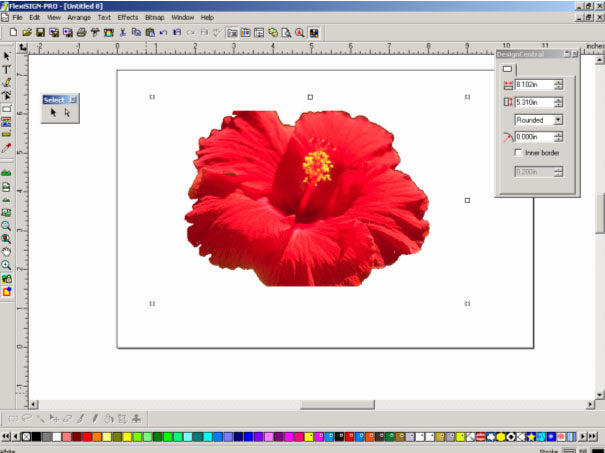In this example, we will mask portions of a Bitmap image that is partially surrounded by a white box. This example will be using a manipulated version of the Red Flower.tif file that comes as a sample in some versions of LXi and Flexi so you can master image masking.
Notice this is a bitmap image that is partially surrounded by a white box. We need to add white space so that the image will be entirely surround by white.
Select the rectangle tool and create a box over the top of the image, making the box bigger than the image. Right click and change the Order to have the box send to the back.
At this point, we can change the color of the box to white.Select all and go into the bitmap menu and select Rasterize. After selecting rasterize, you will need to adjust to the DPI that you desire. Below will be the result.

Now, you will be able to continue with steps 1-5 from Part One.