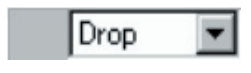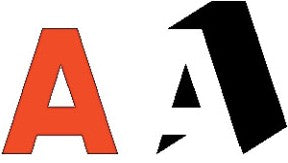Your software allows you to place a shadow around any object. The following types of shadows are available:
Applying Shadows to Objects
To apply a shadow effect to one or more objects:
1. Select the objects.
2. From the Effect menu, select Shadow.
3. Adjust the values in DesignCentral or drag the control points.
4. Click Apply.
Adjusting Shadows Using DesignCentral
When shadows are applied to objects, the following attributes can be adjusted in DesignCentral.
Select the shadow type between Block, Cast, Perspective and Drop.
The horizontal and vertical offset (distance) from original object. These fields are not available for perspective shadows.
Height ratio and slant angle. These fields are available for Cast shadow only.
The distance between the object and the shadow when overlap or offset shadow is selected.
Perspective ratio is only available for perspective shadows.
Shadow color
Relief mode determines how the shadow is cut out by the original. Each shadow type has various relief mode options including no backing, with backing, offset, surround, offset surround, overlap, and offset relief. See the manual for examples.
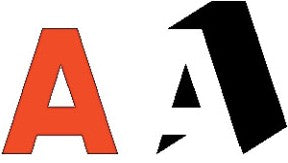 No Backing
No Backing
 With Backing
With Backing
You can see the difference when backing is applied if you separate the shadow from its original object.
Adjusting Shadows Using Control Points
Click and drag the shadow to adjust the
height ratio and
slant angle (cast shadow),
horizontal and
vertical offset (other shadows) or
perspective ratio (perspective shadow).