Help for Resetting Your LXi 22 Software
Any time you're having an issue with the LXi program that you just can't figure out, you may want to reset the software using the Preference Manager.
Using the Preference Manager will set the software back to it's default state, the same as it was when first installed.
Note: Job files that have been saved to the LXi Program File folder may be kicked out and into the Recycle Bin when resetting the program. For this reason, it is not recommended that you save files to this location. Instead create a folder in My Documents, the Desktop, or anywhere else you may prefer that is not within the program's folders.
Wait! Do This Before You Reset Your Software
Before you reset your software, it is important that you understand what the end result will be. All changes you've made to the program, including the setup for your cutter will be removed. Any files saved within the LXi Program folder may be removed as well.
Be sure to look in the Production Manager and make a note of the setup you have there for your cutter and the port that you're using. You'll have to add it back after using the Preference Manager.
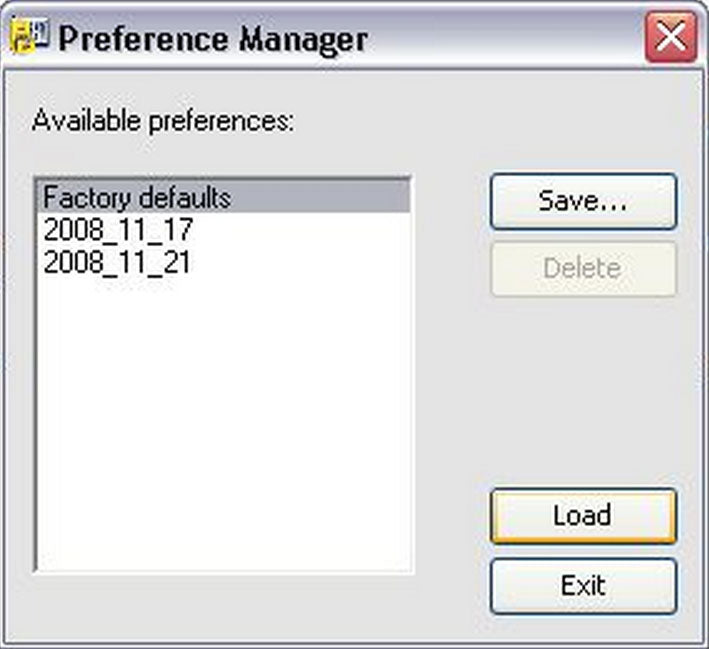
- Make sure that the LXi program and the Production Manager are both closed.
- Click Start in Windows and go to All Programs.
- Find the Vinyl Express LXi Cloud (or SignWarehouse Production Suite) and select Preference Manager.
- You'll see a window similar to the one below. Click on Factory Defaults if it is not already selected then click the Load button.
- The program will alert you that the factory defaults have been loaded. Click OK then click Exit.
Okay, You've Now Reset It - Now What?
Once you've reset the software:
- Reopen LXi and type the word TEST.
- Click the Cut/Plot icon in your top toolbar (This will launch the Cut/Plot Screen and Production Manager).
- Select On THIS COMPUTER (Local).
- Add your setup back into the Production Manager by selecting the manufacturer and model of your cutter as well as the port (that you made note of earlier).
- You're now ready to cut again!


































