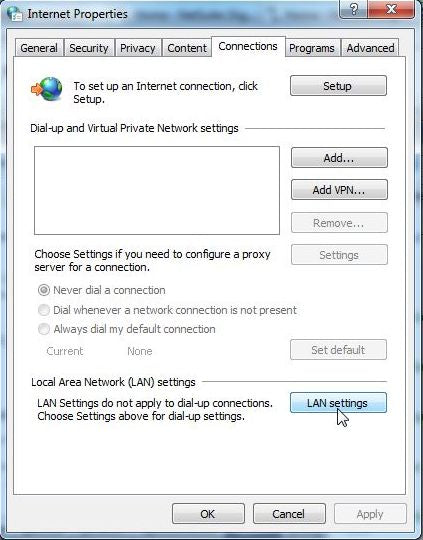Users who receive a "proxy settings" message when trying to install the LXi Cloud program may need to adjust certain computer settings. Go to the Control Panel in Windows and open Internet Options. Click on the Connections tab then click on the LAN Settings button.
Uncheck the options to "Automatically detect settings" and "Use a proxy server for your LAN".
Click Ok and click Ok once more. Then try installing the program again. If you continue experiencing a “proxy settings” issue after following these steps, go back into the LAN Settings. If the "Use a proxy server for your LAN" box has checked itself on its own again, you may have a virus on your computer. One way to check for this is to open Internet Explorer (another web browser will not work for this step) and go to your homepage. If your homepage is a strange search engine you've never seen before, but claims to be 'Powered by' Google, or Bing, you have a browser hijacking virus that is redirecting the LXi install when it tries to license the software. Contact a computer technician or use an antivirus or anti-malware software. If you receive the proxy setting warning and the box remains unchecked, the issue may in fact be with antivirus software or a firewall. Temporarily disable these and try the install again.