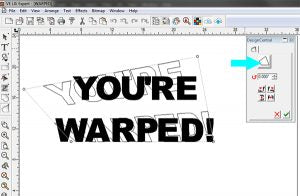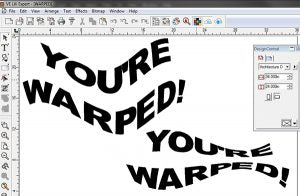The topic for this article comes from our Decorated Drinkware webinar. Lots of attendees wanted to know how to design graphics that 'look right' on mugs and tumblers. The designing for drinkware solution applies to decorating curved surfaces, but has applications in standard signage also. What do you do as a graphic designer when your standard fonts aren't quite right? You pretend they're made of soft taffy. You push, pull, or distort them until they fit. Our LXI software offers two solutions for this problem. We're talking about Distortions, and Node Editing. We'll look at how to use the Distortion tool this week and tackle Node Editing next.
Distortion Tool Overview
The Distortion tool is currently available in LXI , Expert, Master, Master Plus, and LXI RIP 12. It's one of the wonderful design tools in the Effects Menu. The Distort tool is simple but almost infinitely interactive. There are several layers of complexity you can add. You can select from 19 Types including Pennant, Wave, Globe, and Fish. Yes, there's a Fish distortion. The one that would work best to add a simple convex effect to text is Globe, which fattens it up a bit. You can also add a degree of rotation which spins the distorted image on an axis, and you can add the default rotate and mirror effects. This is a powerful design tool with enough options built-in to keep you amused for quite a while. As noted above, using the Distort tool is quick and easy. You can turn any graphic into something that looks slightly convex or truly unique in five easy steps. Here's the Readers Digest version. We'll assume you have text on your desktop.
- Click your text to Select it. Click on the Effects Menu. From the drop-down menu, select Distort. This will open the Distort Tools window in Design Central.
- You'll only see one Distort Type (Fit). Don't panic, there are many more. Just click on the default Type to browse through the Distort Type Menu.
- Click one to select it. A preview will appear with the existing graphic in black and an outline of the pending effect beneath it. From the active nodes, you will see Distortion Controls marked as straight lines with circles at the end. Click the circles and move them with your mouse to fine tune the distortion. LXi displays an interactive preview of the effect.
- Click the circles at the end of the Distortion Controls to modify the distortion effect until you get it just right. As noted above, there are several layers of distortion available in the Design Central Distort Toolbox. There is an axis of rotation that spins the distorted effect. You can type in a specific value (i.e. 30°) or use the up and down arrows to see a running preview as the axis of rotation grows or shrinks. And the default rotate and mirror effects can add another layer of interactive control to the process. Just click on one to see the effect immediately displayed in the preview.
- When you're done playing with all the levers and buttons and are happy with your preview, press the Enter key or the Design Central green check mark to apply.
- Here's the illustrated process.
Illustrated Guide. Click the thumbnail images for a larger view. 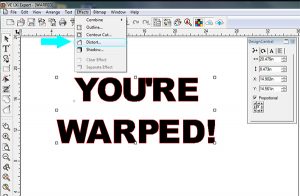
1: Select your text or shape, then Click Effects/Distort
2: Click the default Distortion Type.
3: Choose a Distort Type from the 19 Options
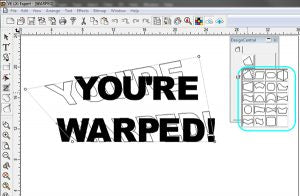
4: Use the Distort Controls to customize the Effect

5: Use axis of rotation to spin the effect in preview.
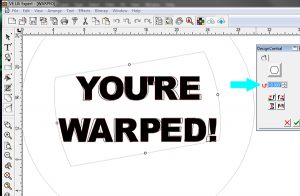
6: Click the green Check mark or press the Enter key to apply the effect.
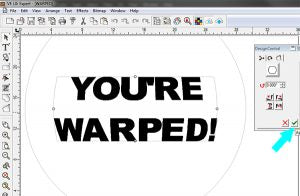
7: Here are a few more options to whet your appetite.
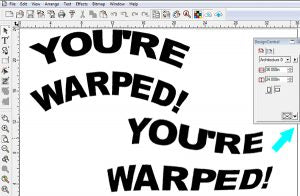
Designing for drinkware is a snap if you have LXI software. If you want to add a slightly convex effect to your YETI tumbler graphic, or you just want something a little different, you can dial up limitless options with the click of a mouse. There are 19 Distortion Types plus three more layers of effects. Adding the interactive distortion controls gives you a mind-boggling array of possibilities for customizing your fonts and graphics. The only limitation is your imagination. WWW.SignWarehouse.com