Find helpful step by step-by-step guidance for installing ICC profiles for Mutoh printers.
Installation
- Locate your downloaded folder containing the ICC Profiles
- This will be a zipped folder
- Right click on the folder and select ‘Extract (All)’
- In the window that opens, click ‘Browse’
- Locate and expand the following folders: Computer > OS (C:) > Program Files (x86) > SignWarehouse > Vinyl Express LXi Cloud > ICCProfile > Mutoh VJ
- Click OK
- Click Extract
Once this extraction process is completed, you can move on to the next step.
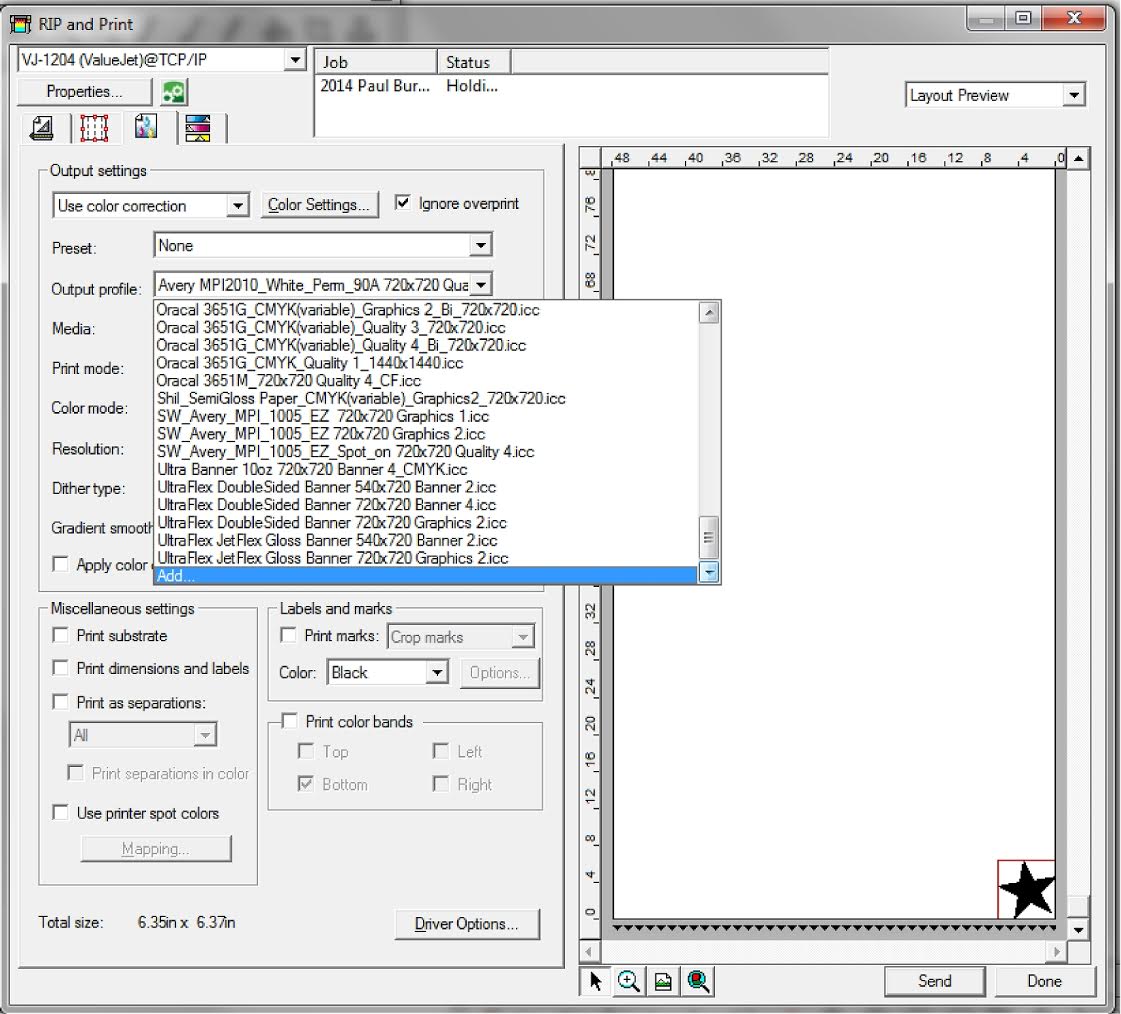
Selection:
- Open Production Manager/LXi Rip SE
- Right click on the printer in your blue Setup Bar
- Select Default Job Properties
- Go to the 3rd tab (Color Management)
- Click the drop-down in the Output Profile field
- Select Add
- Locate and open the following folders: Computer > OS (C:) > Program Files (x86) > SignWarehouse > Vinyl Express LXi Cloud > ICCProfile > Mutoh VJ
- Highlight Oracal 3651G 720x720 Graphics 2.icc
- Click Open
- If asked if you want to Overwrite, select Yes to all
- Click Apply
- Click Ok


































